Few issues are as frustrating as an iPhone that refuses to boot past the Apple logo. One moment you’re updating iOS or restarting your phone, and the next, you’re staring at a glowing logo that never disappears. For many users, this issue feels like the end of their device — but the good news is, it can often be fixed.
At Hot Tech Repair, our technicians regularly deal with iPhones stuck on the Apple logo. Causes range from software glitches during updates to severe hardware damage from drops or water exposure. This blog breaks down every possible cause, the quick steps you can try at home, advanced recovery methods, and when it’s time to bring your device to a professional repair shop.
By the end of this guide, you’ll know exactly what’s happening with your iPhone, how to fix it safely, and how to prevent the issue from happening again.
Why Does an iPhone Get Stuck on the Apple Logo?
Understanding the root cause is the first step toward fixing the issue.
1. Failed iOS Update
During an update, your phone replaces core system files. If this process is interrupted — due to low battery, poor Wi-Fi, or a corrupted update file — the phone may freeze at the logo.
2. Data Corruption
If you recently restored your phone from a corrupted backup, essential startup files may be missing or damaged, preventing your device from booting.
3. Jailbreak Problems
Attempting to jailbreak an iPhone can leave behind unstable or incompatible software that disrupts startup.
4. Hardware Failures
Not every Apple logo freeze is caused by software. Hardware problems such as:
- Battery issues (see battery replacement)
- Screen malfunctions (see screen repair)
- Liquid exposure (see water damage repair)
…can all prevent your phone from booting normally.
5. Third-Party Apps or Accessories
Low-quality charging cables or poorly coded apps sometimes corrupt the system during startup.
If you’re unsure which of these applies, our diagnostics service can pinpoint the exact issue.
Quick Fixes You Can Try at Home
If your iPhone is stuck, start with these simple steps.
1. Force Restart
- iPhone 8 and later: Quickly press Volume Up, then Volume Down, then hold Power until the Apple logo appears again.
- iPhone 7/7 Plus: Hold Volume Down + Power simultaneously until you see the Apple logo.
- iPhone 6s or earlier: Hold Home + Power until restart.
This method clears temporary glitches without erasing data.
2. Update Using Recovery Mode
- Connect your iPhone to a computer with iTunes (or Finder on macOS Catalina+).
- Force restart to enter Recovery Mode.
- When prompted, select Update (not Restore).
This reinstalls iOS while keeping your data intact.
3. Try Device Firmware Update (DFU) Mode
DFU mode allows you to reinstall iOS at a deeper level than Recovery Mode.
- Be warned: DFU erases all data.
- If you’re not comfortable with this, bring your phone for reboot services at Hot Tech Repair.
Advanced Fixes (When Basic Steps Fail)
If your iPhone still won’t boot, the issue may require more serious intervention.
Reinstall iOS Completely
- Open iTunes/Finder, connect your iPhone, and enter Recovery Mode.
- Select Restore iPhone.
- This will erase your device and install the latest iOS version.
Check for Hardware Damage
If software fixes fail, the cause is often physical:
- Battery failure → fixable via our battery replacement service.
- Cracked or faulty screen → see screen repair.
- Water exposure → book water damage repair.
Professional Diagnostics
If you’re still unsure, use our repair a device tool or request an instant quote to get started.
Prevention Tips: Avoiding Apple Logo Freezes
- Keep your iPhone updated with the latest stable iOS releases.
- Never interrupt updates by shutting down or disconnecting during installation.
- Always use Apple-certified accessories.
- Avoid unauthorized jailbreaks.
- Back up your iPhone regularly (iCloud or iTunes).
If your phone is already damaged, explore our gallery of repairs to see real fixes we’ve done for customers like you.
When to Seek Professional Repair
It’s time to contact professionals if:
- The phone is unresponsive to Recovery or DFU mode.
- The Apple logo freeze started after physical damage.
- The phone shows signs of water damage.
- You’ve tried multiple restarts with no success.
For fast help, reach out via our contact page or visit our Sacramento location.
FAQs
Q1: Will fixing an iPhone stuck on the Apple logo erase my data?
A1: A force restart or update usually preserves data. A full restore or DFU mode will erase it.
Q2: Can water damage cause this problem?
A2: Absolutely. Corrosion disrupts startup processes. We recommend water damage repair for these cases.
Q3: How long does professional repair take?
A3: Simple fixes can take under an hour. Complex hardware issues may require longer diagnostics.
Q4: Is it better to fix or replace?
A4: Most Apple logo freezes are fixable. Replacement is only suggested for severe logic board failure.
Disclaimer
This guide is for educational purposes only. Attempting advanced fixes like DFU mode or hardware checks can cause data loss or further damage. Always back up your device and consult a certified technician for safe results. Hot Tech Repair is not responsible for damages caused by self-repair attempts.