Face ID is one of the most convenient iPhone features, allowing you to unlock your device, authorize payments, and secure apps instantly. But when Face ID stops working, it can disrupt your entire iPhone experience.
At Hot Tech Repair, our technicians often see iPhones with Face ID problems caused by everything from software glitches to hardware failures. This guide covers the common causes, quick troubleshooting steps, advanced fixes, and when you should bring your device for repair.
Why Face ID May Stop Working
1. Software Issues
- A buggy iOS update may disrupt Face ID recognition.
- Temporary system glitches can disable the TrueDepth camera.
2. Hardware Damage
- Drops, cracks, or liquid exposure can damage Face ID sensors.
- The infrared camera or dot projector may fail if the screen is damaged (see screen repair).
3. Obstructed Camera
- A dirty or scratched front lens can block Face ID.
- Screen protectors or cases may interfere with the sensors.
4. Improper Setup
- Face ID requires proper lighting and an unobstructed view of your face.
- Face masks, sunglasses, or hats may prevent successful scans.
5. Water Damage
If your iPhone was exposed to liquid, Face ID sensors may be affected. Our water damage repair service can help recover functionality.
Quick Fixes You Can Try
1. Clean the Camera Area
Wipe the TrueDepth camera with a soft cloth. Remove any screen protectors or cases that may be blocking it.
2. Restart Your iPhone
A simple restart often clears temporary software glitches.
3. Reset Face ID
- Go to Settings > Face ID & Passcode.
- Tap Reset Face ID.
- Re-enroll your face in a well-lit environment.
4. Update iOS
Check for the latest iOS updates. Many Face ID bugs are fixed in software patches.
Advanced Fixes (When Quick Steps Fail)
Check Hardware Integrity
If Face ID stopped working after a drop, you may need:
- Screen repair if the display sensors are damaged.
- Battery replacement if power issues affect sensor calibration.
Professional Diagnostics
Our experts use advanced tools to identify whether the issue is with the infrared camera, dot projector, or flood illuminator. If replacement is required, you can request an instant quote or schedule a repair using the repair a device tool.
Prevention Tips
- Avoid dropping your iPhone or exposing it to liquid.
- Keep the TrueDepth camera clean and unobstructed.
- Regularly update iOS to the latest stable release.
- Don’t use unverified third-party screen replacements, as they may disable Face ID.
If you want to see how repairs work, check our gallery.
When to Seek Professional Repair
Seek professional help if:
- Face ID doesn’t work after resets or updates.
- The camera shows signs of physical or liquid damage.
- Face ID stopped working right after a screen replacement.
Our Sacramento team specializes in advanced diagnostics. Learn more on our Sacramento repair page or reach us via the contact page.
FAQs
Q1: Can Face ID be fixed if damaged?
Yes, many Face ID issues are repairable, especially if related to the front camera or sensors.
Q2: How much does Face ID repair cost?
Costs vary depending on whether the issue is software or hardware. Use our instant quote tool for accurate pricing.
Q3: Will Apple cover Face ID issues under warranty?
If caused by software or manufacturing defects, Apple may cover it. Physical or water damage usually requires third-party repair.
Disclaimer
This article is for educational purposes only. Results may vary depending on your device’s condition. Always back up your data before attempting repairs. For complex Face ID failures, professional service is recommended.