Running out of storage is one of the most common frustrations for smartphone users. You try to take a photo or download an app, only to see the dreaded “Storage Full” message. But what if you could free up space without deleting your important photos?
At Hot Tech Repair, we often see customers come in with storage problems that slow down their devices or stop them from capturing memories. In this guide, we’ll show you practical ways to clear space safely, organize your photos, and keep your device running smoothly.
Why Your Phone Storage Fills Up Quickly
- High-Resolution Photos & Videos – Modern phones capture in HD or 4K, consuming gigabytes fast.
- App Cache & Junk Files – Apps like social media and browsers store temporary data that piles up.
- Unused Apps & Games – Large apps often take hundreds of MBs.
- Downloads & Duplicates – PDFs, memes, and repeated images eat storage silently.
- System Updates – iOS and Android updates require large amounts of space.
Quick Fixes to Free Up Storage Without Losing Photos
1. Offload Photos to the Cloud
- Use iCloud (iPhone) or Google Photos (Android).
- Photos are safely backed up while freeing local storage.
2. Optimize Photo Storage Settings
On iPhone:
- Go to Settings > Photos > Optimize iPhone Storage.
This stores smaller versions on your device while originals remain in iCloud.
3. Clear App Cache & Junk
- Delete cached files from apps like Safari, Chrome, or TikTok.
- On Android: Settings > Storage > Cached Data.
4. Delete Duplicates & Screenshots
Manually review or use phone tools to remove duplicate photos, blurred shots, or old screenshots.
5. Offload or Delete Unused Apps
- iPhone: Settings > General > iPhone Storage > Offload Unused Apps.
- Android: Use “Storage” settings to uninstall large, unused apps.
Advanced Fixes
Use External Storage
Some Android devices support microSD cards. For iPhones, you can use Lightning-compatible flash drives.
Transfer Photos to a Computer
Connect via USB and move older photos to your PC or Mac. This frees phone storage while keeping photos safe.
Professional Data Transfer & Cleanup
At Hot Tech Repair, we offer diagnostics and data management services. Whether you need a backup before screen repair or battery replacement, our team ensures your files are preserved.
Prevention Tips
- Regularly back up to iCloud, Google Drive, or OneDrive.
- Use photo optimization features to save space.
- Schedule monthly cleanups of junk files and downloads.
- Avoid storing unnecessary large videos directly on your phone.
If you’re struggling with repeated “Storage Full” errors, you can get an instant quote or visit our Sacramento repair page for help.
When to Seek Professional Help
- If your phone won’t update because storage is full.
- If the device runs extremely slow even after cleanup.
- If corrupted files prevent you from accessing photos.
Our experts provide full repair and data transfer services so you can free space without losing important memories.
FAQs
Q1: Will deleting apps delete my photos?
No. Removing apps only clears the app itself and related files, not your personal photos.
Q2: Do I need iCloud to free up space?
Not always. You can transfer photos to your computer, external drives, or Google Photos.
Q3: Can Hot Tech Repair recover lost photos?
Yes, our data recovery services can often retrieve photos from devices with damage or errors.
Disclaimer
This guide is for educational purposes only. Results vary depending on your device and storage method. For secure photo preservation and storage fixes, consult a professional technician.