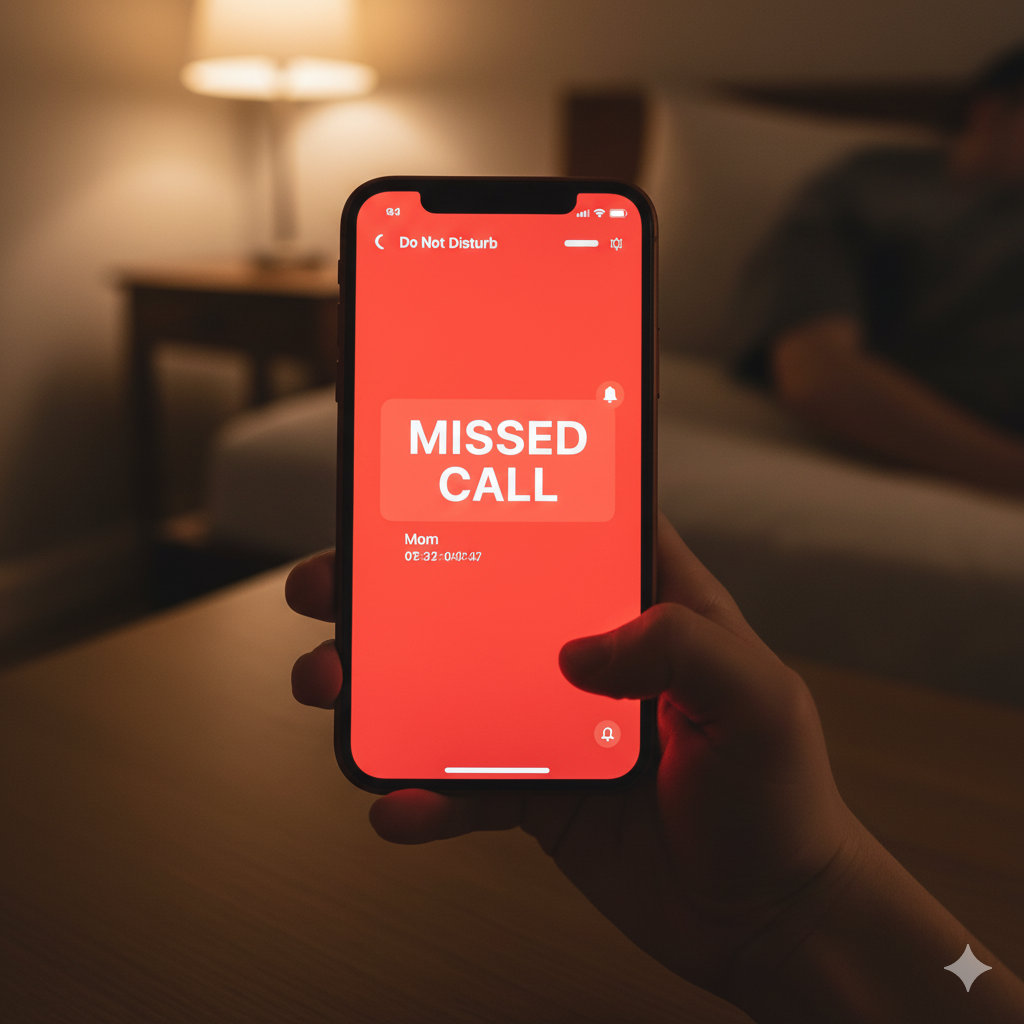
You check your phone only to find three missed calls from your boss. Or your partner. Or your kid’s school. The problem? Your phone never made a sound. It didn’t ring at all.
This is, without a doubt, one of the most frustrating and stressful problems you can have with a smartphone. Your phone’s main job is to keep you connected, and when it fails at that, it’s a huge issue.
As the professional tech team at Hot Tech Repair, we’ve seen this issue hundreds of times. The great news is that it’s almost never a sign of a “broken” phone. Instead, the cause is usually a hidden software setting or a simple override you forgot about.
In this guide, we’ll walk you through every possible fix, from the 5-second “oops” moments to the deeper software settings that silence your phone.
Section 1: The “Obvious” Checks (We All Make These Mistakes!)
Before you dive into deep settings, let’s check the basics. These simple fixes solve the problem more than 50% of the time.
1. Check Your Physical Mute Switch (iPhone Users)
This is the number one cause for iPhone users.
- The Fix: Look at the small switch on the upper-left side of your iPhone. Can you see a small orange or red line? If you can, your phone is in Silent Mode. Simply flip the switch back (towards the screen) to turn the ringer on.
2. Is Your Ringer Volume All the Way Down?
Sometimes the simplest fix is the right one.
- The Fix: Press the “Volume Up” button on the side of your phone while you are on the home screen. Make sure the “Ringer” volume (not the “Media” volume) goes all the way up.
3. Are You Connected to Bluetooth?
This is the most common hidden problem. Your phone is ringing, but it’s sending the sound to another device. Consequently, you hear nothing.
- The Problem: Your phone is still connected to your car, your wireless earbuds, a portable speaker, or even your computer.
- The Fix: Swipe down from the top of your screen to open the Control Center (iPhone) or Quick Settings (Android). Look for the Bluetooth icon. Is it blue or lit up? Tap it to turn Bluetooth off completely. Wait a few seconds, and then have someone call you. If it rings, you’ve found your culprit!
Section 2: The Software Silencers (Do Not Disturb & Focus Modes)
If the simple checks didn’t work, your phone is almost certainly stuck in a “Do Not Disturb” or “Focus Mode.” These modes are designed to silence calls.
1. The “Do Not Disturb” (DND) Trap
Do Not Disturb (DND) is a feature that silences all calls, texts, and notifications so you can sleep or work. However, it’s incredibly easy to turn on by accident or set on a schedule you forgot about.
- How to Check on Android:
- Swipe down from the top of the screen to open Quick Settings.
- Look for the “Do Not Disturb” icon (often a circle with a line through it or a crescent moon).
- If it’s on, tap it to turn it off.
- Additionally, press and hold the DND icon to check its Schedules. You might have it set to turn on every night or when you’re at a certain location.
- How to Check on iPhone (Focus Modes):
- Swipe down from the top-right corner to open the Control Center.
- Look for the “Focus” button (it may show a moon, a person, or the word “Work”).
- If a Focus mode like Do Not Disturb is on, tap it to turn it off.
- More importantly, go to Settings > Focus. Tap on each Focus mode and check its schedule. Many people accidentally set a “Driving” or “Work” Focus that turns on automatically.
2. Are “Unknown Callers” Being Silenced?
This is a very common hidden setting. Your phone will ring for people in your contacts, but it will send all other numbers straight to voicemail.
- The Fix on iPhone:
- Go to Settings > Phone.
- Scroll down and tap on Silence Unknown Callers.
- Make sure this toggle is OFF.
- The Fix on Android (Varies by phone):
- Open your Phone app.
- Tap the three-dot menu and go to Settings > Blocked numbers.
- Look for an option like “Block calls from unidentified callers” or “Block unknown numbers” and make sure it is OFF.
Section 3: Deeper Software Fixes
If you’ve checked all the settings above and it still won’t ring, the problem might be a software glitch. Let’s try these steps in order.
1. Restart Your Phone (The Classic Fix)
First, just turn your phone off and back on again. A simple restart forces the operating system to reload and can clear minor bugs that are “stuck” in the software.
2. Check Your Ringtone Settings
It’s possible your ringtone file is corrupted or set to “None.”
- The Fix:
- Go to Settings > Sounds & Haptics (iPhone) or Settings > Sound & vibration (Android).
- Tap on Ringtone.
- First, make sure the selected ringtone is not “None.”
- Second, tap on a different ringtone to select it. Does it play a sound? If it does, your phone’s speaker is working.
- Set a new default ringtone and have someone call you.
3. Reset All Settings
This step is a bit more drastic, but it’s very effective. It will not delete your data (photos, apps, contacts). However, it will reset all your system settings (like Wi-Fi passwords, Bluetooth connections, and sound preferences) back to their factory defaults.
- The Fix on iPhone: Go to Settings > General > Transfer or Reset iPhone > Reset > Reset All Settings.
- The Fix on Android: Go to Settings > System > Reset options > Reset all settings (or Reset app preferences).
Section 4: When It’s a Hardware Problem (And When to See Us)
You’ve tried every software fix. You reset your settings. Your phone still won’t ring. Now, we must consider that the problem is physical.
How to Test Your Speaker
This is the most important test. If your speaker is broken, it can’t ring.
- The Test: Open your Music app, YouTube, or any app with sound. Play a song or video with the volume turned all the way up.
- The Result:
- If you hear sound: Great! Your speaker is not broken. The problem is 100% a deep software issue.
- If you hear NO sound (or it’s very muffled/distorted): Your speaker hardware has failed.
What Causes a Broken Speaker?
- Drop Damage: A hard fall can damage the speaker or disconnect its tiny internal cables.
- Water Damage: Liquid is the #1 killer of phone speakers.
- Debris: Sometimes, the speaker grill is just hopelessly packed with dust and grime.
You Need a Professional Diagnosis
If your speaker is dead, you can’t fix it with settings. In fact, trying to poke a needle into the speaker grill to clean it almost always results in puncturing the speaker, making the problem permanent.
This is where we come in. At Hot Tech Repair, our technicians can quickly find the real issue.
- We can professionally and safely clean your speaker ports.
- We can test the speaker module itself and, if needed, replace it.
- We can diagnose deeper logic board issues that might be stopping the sound.
Don’t live with a silent phone. You can Repair A Device with us and get a fast, reliable fix. We’re proud to serve our community, including at our Sacramento, CA location.
Not sure what it will cost? Get an Instant Quote online.
Conclusion: Don’t Miss Another Call
A phone that won’t ring is a silent nightmare. Thankfully, the problem is almost always a software setting you can fix yourself.
- First, check your physical mute switch and Bluetooth.
- Next, dive deep into your “Do Not Disturb” and “Focus Mode” settings.
- Then, check for “Silence Unknown Callers.”
- Finally, if all else fails, test your speaker by playing music.
If your speaker is silent, stop stressing. The team at Hot Tech Repair is here to help. We’ll get your phone ringing again so you can stay connected.
Frequently Asked Questions (FAQs)
Q1: Why does my phone vibrate but not ring? A1: This is a classic sign that your phone is in Silent Mode or Vibrate-Only Mode. On an iPhone, this means your physical mute switch is on. On Android, it means you’ve turned your ringer volume all the way down, past vibrate.
Q2: Why does my phone only ring for some contacts but not others? A2: This is almost certainly a “Do Not Disturb” setting. You likely have DND enabled, but you’ve allowed “Favorites” or “Repeated Callers” to bypass it. Your phone is working exactly as it was told. You need to turn DND off.
Q3: Can a blocked number still call me? A3: When you block a number, your phone rejects the call automatically. It typically won’t ring at all and will send the caller straight to voicemail. If you’re not getting calls from one specific person, check your “Blocked Contacts” list in your phone’s settings.
Here is the comprehensive blog post for hottechrepair.com, written with a strict focus on readability and your feedback.
SEO Components (for your CMS)
- Focus Keyphrase:
phone won't ring - SEO Title (Meta Title):
Phone Won't Ring for Calls? (Silent Mode & DND Fixes) | Hot Tech Repair - Slug:
phone-wont-ring-incoming-calls-fix - Meta Description:
Missing calls because your phone won't ring? Our guide fixes Silent Mode, Do Not Disturb, and hidden software bugs. Get your ringer working again.
Blog Title: Why Your Phone Won’t Ring for Incoming Calls: Silent Mode, Do Not Disturb & Hidden Software Fixes
Introduction: That Sinking Feeling of a Missed Call
You check your phone only to find three missed calls from your boss. Or your partner. Or your kid’s school. The problem? Your phone never made a sound. It didn’t ring at all.
This is, without a doubt, one of the most frustrating and stressful problems you can have with a smartphone. Your phone’s main job is to keep you connected, and when it fails at that, it’s a huge issue.
As the professional tech team at Hot Tech Repair, we’ve seen this issue hundreds of times. The great news is that it’s almost never a sign of a “broken” phone. Instead, the cause is usually a hidden software setting or a simple override you forgot about.
In this guide, we’ll walk you through every possible fix, from the 5-second “oops” moments to the deeper software settings that silence your phone.
Section 1: The “Obvious” Checks (We All Make These Mistakes!)
Before you dive into deep settings, let’s check the basics. These simple fixes solve the problem more than 50% of the time.
1. Check Your Physical Mute Switch (iPhone Users)
This is the number one cause for iPhone users.
- The Fix: Look at the small switch on the upper-left side of your iPhone. Can you see a small orange or red line? If you can, your phone is in Silent Mode. Simply flip the switch back (towards the screen) to turn the ringer on.
2. Is Your Ringer Volume All the Way Down?
Sometimes the simplest fix is the right one.
- The Fix: Press the “Volume Up” button on the side of your phone while you are on the home screen. Make sure the “Ringer” volume (not the “Media” volume) goes all the way up.
3. Are You Connected to Bluetooth?
This is the most common hidden problem. Your phone is ringing, but it’s sending the sound to another device. Consequently, you hear nothing.
- The Problem: Your phone is still connected to your car, your wireless earbuds, a portable speaker, or even your computer.
- The Fix: Swipe down from the top of your screen to open the Control Center (iPhone) or Quick Settings (Android). Look for the Bluetooth icon. Is it blue or lit up? Tap it to turn Bluetooth off completely. Wait a few seconds, and then have someone call you. If it rings, you’ve found your culprit!
Section 2: The Software Silencers (Do Not Disturb & Focus Modes)
If the simple checks didn’t work, your phone is almost certainly stuck in a “Do Not Disturb” or “Focus Mode.” These modes are designed to silence calls.
1. The “Do Not Disturb” (DND) Trap
Do Not Disturb (DND) is a feature that silences all calls, texts, and notifications so you can sleep or work. However, it’s incredibly easy to turn on by accident or set on a schedule you forgot about.
- How to Check on Android:
- Swipe down from the top of the screen to open Quick Settings.
- Look for the “Do Not Disturb” icon (often a circle with a line through it or a crescent moon).
- If it’s on, tap it to turn it off.
- Additionally, press and hold the DND icon to check its Schedules. You might have it set to turn on every night or when you’re at a certain location.
- How to Check on iPhone (Focus Modes):
- Swipe down from the top-right corner to open the Control Center.
- Look for the “Focus” button (it may show a moon, a person, or the word “Work”).
- If a Focus mode like Do Not Disturb is on, tap it to turn it off.
- More importantly, go to Settings > Focus. Tap on each Focus mode and check its schedule. Many people accidentally set a “Driving” or “Work” Focus that turns on automatically.
2. Are “Unknown Callers” Being Silenced?
This is a very common hidden setting. Your phone will ring for people in your contacts, but it will send all other numbers straight to voicemail.
- The Fix on iPhone:
- Go to Settings > Phone.
- Scroll down and tap on Silence Unknown Callers.
- Make sure this toggle is OFF.
- The Fix on Android (Varies by phone):
- Open your Phone app.
- Tap the three-dot menu and go to Settings > Blocked numbers.
- Look for an option like “Block calls from unidentified callers” or “Block unknown numbers” and make sure it is OFF.
Section 3: Deeper Software Fixes
If you’ve checked all the settings above and it still won’t ring, the problem might be a software glitch. Let’s try these steps in order.
1. Restart Your Phone (The Classic Fix)
First, just turn your phone off and back on again. A simple restart forces the operating system to reload and can clear minor bugs that are “stuck” in the software.
2. Check Your Ringtone Settings
It’s possible your ringtone file is corrupted or set to “None.”
- The Fix:
- Go to Settings > Sounds & Haptics (iPhone) or Settings > Sound & vibration (Android).
- Tap on Ringtone.
- First, make sure the selected ringtone is not “None.”
- Second, tap on a different ringtone to select it. Does it play a sound? If it does, your phone’s speaker is working.
- Set a new default ringtone and have someone call you.
3. Reset All Settings
This step is a bit more drastic, but it’s very effective. It will not delete your data (photos, apps, contacts). However, it will reset all your system settings (like Wi-Fi passwords, Bluetooth connections, and sound preferences) back to their factory defaults.
- The Fix on iPhone: Go to Settings > General > Transfer or Reset iPhone > Reset > Reset All Settings.
- The Fix on Android: Go to Settings > System > Reset options > Reset all settings (or Reset app preferences).
Section 4: When It’s a Hardware Problem (And When to See Us)
You’ve tried every software fix. You reset your settings. Your phone still won’t ring. Now, we must consider that the problem is physical.
How to Test Your Speaker
This is the most important test. If your speaker is broken, it can’t ring.
- The Test: Open your Music app, YouTube, or any app with sound. Play a song or video with the volume turned all the way up.
- The Result:
- If you hear sound: Great! Your speaker is not broken. The problem is 100% a deep software issue.
- If you hear NO sound (or it’s very muffled/distorted): Your speaker hardware has failed.
What Causes a Broken Speaker?
- Drop Damage: A hard fall can damage the speaker or disconnect its tiny internal cables.
- Water Damage: Liquid is the #1 killer of phone speakers.
- Debris: Sometimes, the speaker grill is just hopelessly packed with dust and grime.
You Need a Professional Diagnosis
If your speaker is dead, you can’t fix it with settings. In fact, trying to poke a needle into the speaker grill to clean it almost always results in puncturing the speaker, making the problem permanent.
This is where we come in. At Hot Tech Repair, our technicians can quickly find the real issue.
- We can professionally and safely clean your speaker ports.
- We can test the speaker module itself and, if needed, replace it.
- We can diagnose deeper logic board issues that might be stopping the sound.
Don’t live with a silent phone. You can Repair A Device with us and get a fast, reliable fix. We’re proud to serve our community, including at our Sacramento, CA location.
Not sure what it will cost? Get an Instant Quote online.
Conclusion: Don’t Miss Another Call
A phone that won’t ring is a silent nightmare. Thankfully, the problem is almost always a software setting you can fix yourself.
- First, check your physical mute switch and Bluetooth.
- Next, dive deep into your “Do Not Disturb” and “Focus Mode” settings.
- Then, check for “Silence Unknown Callers.”
- Finally, if all else fails, test your speaker by playing music.
If your speaker is silent, stop stressing. The team at Hot Tech Repair is here to help. We’ll get your phone ringing again so you can stay connected.
Frequently Asked Questions (FAQs)
Q1: Why does my phone vibrate but not ring? A1: This is a classic sign that your phone is in Silent Mode or Vibrate-Only Mode. On an iPhone, this means your physical mute switch is on. On Android, it means you’ve turned your ringer volume all the way down, past vibrate.
Q2: Why does my phone only ring for some contacts but not others? A2: This is almost certainly a “Do Not Disturb” setting. You likely have DND enabled, but you’ve allowed “Favorites” or “Repeated Callers” to bypass it. Your phone is working exactly as it was told. You need to turn DND off.
Q3: Can a blocked number still call me? A3: When you block a number, your phone rejects the call automatically. It typically won’t ring at all and will send the caller straight to voicemail. If you’re not getting calls from one specific person, check your “Blocked Contacts” list in your phone’s settings.
External and Internal Links
For your reference, here are some helpful resources.
External Links:
- Apple Support: Apple’s official guide on using “Do Not Disturb” (Focus).
- Google Support: Google’s official guide for “Do Not Disturb” on Android.
Internal Links:
- Hot Tech Repair Homepage: Learn about all our repair services.
- About Us: Meet our team of expert technicians.
- Repair A Device: Start your repair ticket with us today.
- Instant Quote: Get a fast, free quote on your repair.
- Our Gallery: See examples of our professional repair work.
- Contact Us: Get in touch with our team directly.
- Sacramento, CA Location: Visit our local repair shop.
Author Bio
This article is written by the Hot Tech Repair Team. We are a passionate group of certified technicians who believe in making tech repair fast, affordable, and stress-free. With years of experience, we’re dedicated to solving your problems and getting you reconnected. Learn more about our mission on our About Us page.
Disclaimer
The information in this post is for educational purposes. Always back up your data before performing any significant software actions, like a system reset. Hot Tech Repair is not liable for any data loss or damage that may occur from following these steps. For guaranteed, professional help, please contact us or visit a qualified technician.