Written by: Dariy Bek

Few things are as frustrating as your tablet shutting off on its own right when you’re watching a movie, reading, or working. Random shutdowns can be caused by anything from a faulty battery to software glitches. Understanding the reason behind it helps you avoid expensive replacements and extend your device’s life.
At Hot Tech Repair, our expert technicians deal with these cases every day — whether it’s a simple power calibration issue or deep logic-board damage. In this blog, we’ll break down why tablets turn off randomly, what you can do at home, and when it’s best to bring it to professionals for diagnosis and repair.
Section 1: Why Your Tablet Keeps Turning Off — The Real Causes
Tablets are compact yet complex machines. Multiple hardware and software systems need to stay synchronized for your device to run smoothly. When one component fails, it can trigger random restarts or complete shutdowns. Here are the main reasons behind this issue:
1. Battery Problems
Batteries naturally degrade over time. When a lithium-ion battery loses capacity, it struggles to maintain consistent voltage output. As a result, your tablet may power off abruptly — especially under load (watching HD videos, gaming, or multitasking).
- Warning signs: sudden drops from 40 % to 5 %, device heating, or refusal to charge properly.
- Quick check: If it shuts off only when unplugged, your battery may no longer hold a charge.
2. Overheating
Modern tablets automatically shut down to prevent internal component damage when they exceed safe temperature limits. Overheating may result from:
- Prolonged high-performance use (gaming, video editing, streaming)
- Clogged air vents or trapped dust
- Running too many background apps
- Faulty battery or charging IC causing heat surges
If your tablet feels unusually hot, turn it off and let it cool down. Continuous overheating can warp internal circuits and permanently reduce performance.
3. Software Bugs or Firmware Corruption
System updates are designed to enhance performance, but sometimes they introduce bugs. Corrupted firmware, outdated apps, or failed OS updates may cause instability.
- Tablets running older Android or iPadOS versions may randomly reboot.
- Malware or conflicting background apps can also crash the operating system.
4. Loose or Damaged Power Button
A sticky or worn-out power button can mimic the “press” signal, tricking your tablet into turning off. Dust, dirt, or physical wear is a common cause. Gently clean around the button — but avoid using sharp tools that may scratch or damage the housing.
5. Motherboard or Internal Hardware Issues
If none of the above fixes the problem, the issue could lie deeper within the logic board — such as faulty capacitors, IC chips, or micro-soldering breaks. These require professional inspection and repair at a certified shop like Hot Tech Repair.
Section 2: Step-by-Step Troubleshooting You Can Try at Home
Before you head to a technician, there are a few safe, effective methods you can try yourself. Follow these steps to pinpoint and resolve common causes of random shutdowns.
Step 1: Perform a Soft Reset
A soft reset clears minor software glitches without erasing data.
- Press and hold the Power and Volume Down buttons together for about 10 seconds.
- Once it restarts, monitor if the issue repeats.
Step 2: Check Battery Calibration
Improper battery calibration can confuse the power management system.
- Fully charge your tablet to 100 %.
- Use it until it completely shuts down.
- Recharge to 100 % again without interruptions.
This helps the operating system re-learn accurate battery levels.
Step 3: Update or Reinstall System Software
Outdated firmware or incompatible apps can cause instability.
- Connect to Wi-Fi and navigate to Settings → System → Software Update.
- Download and install pending updates.
- If problems persist, consider performing a factory reset after backing up your data.
Step 4: Inspect the Charger and Cable
A weak power adapter or damaged cable can trigger erratic charging cycles, leading to sudden shutdowns. Use the original charger or a high-quality replacement. Never use third-party cables from unreliable brands.
Step 5: Boot in Safe Mode
Safe Mode temporarily disables third-party apps.
- If the tablet runs smoothly in Safe Mode, a recently installed app is likely the culprit.
- Uninstall suspicious apps one by one until the issue stops.
Step 6: Monitor Temperature and Usage
Avoid using your tablet on soft surfaces like blankets or beds, which trap heat. Use a cooling pad if necessary. Limit heavy gaming sessions or multitasking for extended periods.
If you’ve completed all these steps and your tablet still turns off, it’s time to seek professional help through Hot Tech Repair’s Instant Quote page. Our technicians can run diagnostic tests to detect deeper circuit or battery issues.
Section 3: When to Seek Professional Repair — Common Fixes by Experts
When DIY steps fail, the issue likely involves internal hardware. Here’s how professionals at Hot Tech Repair handle it:
1. Battery Replacement
Our technicians test the battery’s voltage and resistance. If degraded, we replace it using premium-grade components. A fresh battery restores stability and eliminates random shutdowns.
2. Charging Port and Power IC Repair
If the power delivery line has inconsistent output, it could be the charging port or Power IC (Integrated Circuit). Micro-soldering tools help repair these without full motherboard replacement.
3. Firmware Reflash or OS Reinstallation
Technicians can reflash the tablet’s operating system using manufacturer-approved firmware, clearing any corrupt system files that cause instability.
4. Motherboard Component Replacement
If we detect a faulty capacitor or transistor, component-level repair is performed to restore circuit integrity. Such advanced fixes require precision tools and experience — which our Hot Tech Repair team specializes in.
5. Complete Cleaning and Diagnostics
Sometimes, dust, liquid residue, or corrosion inside the tablet causes short circuits. Our experts carefully open, clean, and reassemble the device after diagnostics, ensuring consistent performance.
By choosing professional service, you save time and prevent irreversible damage that home repairs can cause. Visit our Sacramento repair center or contact us to schedule an appointment today.
Section 4: Preventing Future Shutdowns — Maintenance Tips
Once your tablet is back to normal, it’s important to keep it that way. Proper maintenance can significantly extend your device’s life.
1. Avoid Extreme Temperatures
Keep your device between 32 °F – 95 °F (0 °C – 35 °C). Avoid leaving it in hot cars or near heaters.
2. Uninstall Heavy Apps
Remove apps that consume high CPU resources. Periodically clear cached data to prevent memory overload.
3. Use Original Accessories
Only use manufacturer-certified chargers, cables, and batteries. Cheap accessories may provide inconsistent voltage, leading to future shutdown issues.
4. Keep Software Updated
Always keep your operating system and apps updated for better battery management and stability.
5. Schedule Regular Diagnostics
Just like any machine, tablets benefit from routine checkups. Use our Repair-a-Device tool or visit Hot Tech Repair for preventive diagnostics to catch small issues before they become major ones.
FAQs
Q1: Why does my tablet shut off even when it has battery left?
This usually indicates a degraded battery or miscalibrated power management system. Performing a battery calibration or visiting a repair shop can fix the issue.
Q2: Can overheating cause my tablet to shut off permanently?
Yes. Frequent overheating can damage internal components, especially the battery and logic board, which may lead to permanent shutdowns.
Q3: My tablet turns off only while charging. What does it mean?
It may indicate a faulty charger, damaged cable, or charging-port issue. Try a certified charger; if it persists, book a diagnostic appointment.
Q4: Should I replace or repair my old tablet if it keeps turning off?
If the device is less than four years old, repair is usually more cost-effective. Visit Hot Tech Repair for a quick evaluation.
Disclaimer
This content is for informational purposes only. It is not a substitute for professional repair or diagnostic advice. For accurate results, visit a certified technician or contact Hot Tech Repair directly.