Written by: Dariy Bek
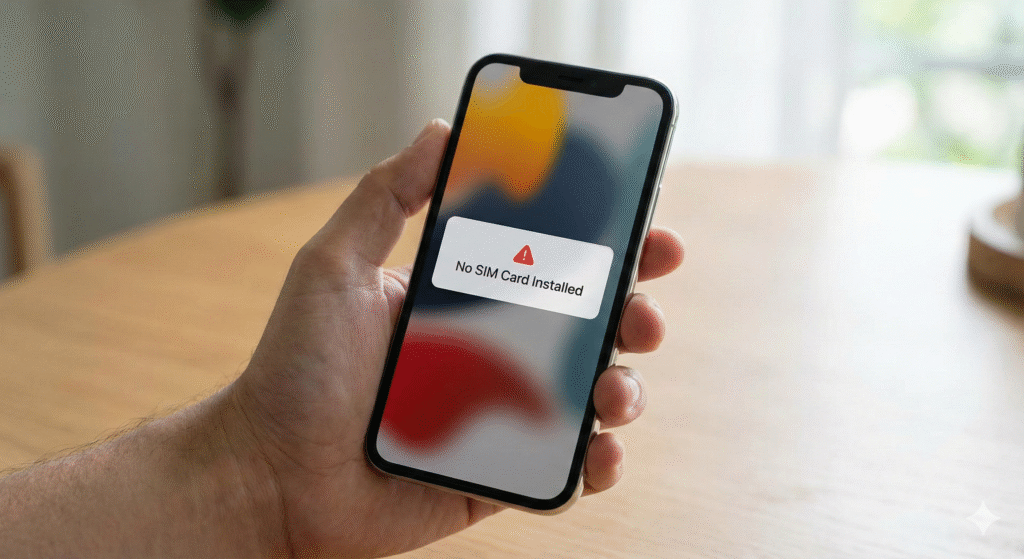
You know that feeling of sheer panic? You pick up your phone to make an urgent call, check a map, or send a text, and instead of bars of service, you see that dreaded message: “No SIM Card” or “Invalid SIM.”
Suddenly, your thousand-dollar smartphone is nothing more than a glorified Wi-Fi tablet. It’s frustrating, it’s inconvenient, and frankly, it always seems to happen at the worst possible time.
As the lead technicians at Hot Tech Repair, we see this issue walk through our doors almost every single day. Whether you are rocking the latest iPhone or a trusty Android device, SIM card detection errors are a universal headache. The good news? In about 80% of cases, this is a software glitch or a minor hardware misalignment that you can fix yourself at home without spending a dime.
In this guide, we are going to walk you through everything you need to know. We aren’t just going to give you a generic list of tips; we are going to explain why this happens and guide you through the exact troubleshooting steps we use in our repair center. If you are dealing with a stubborn device, or if you suspect your phone has taken a swim or a hard fall, remember that we are here to help.
Note: While we are experts in tech repair, this guide is for educational purposes. If you are uncomfortable opening your device or suspect serious motherboard damage, it’s always safer to consult a pro.
Section 1: Understanding the “No SIM” Error
Before we start mashing buttons, we need to understand what is actually going on inside your pocket.
What is the SIM, really?
SIM stands for Subscriber Identity Module. It is a tiny chip that acts as your passport to the cellular network. It holds your phone number, your identity data, and tells the cell tower, “Hey, I’m a paying customer, let me in.”
When your phone says “No SIM,” it simply means the communication line between that little chip and your phone’s brain (the logic board) has been severed. This can happen for three main reasons:
- Software Glitch: The operating system is confused and “forgot” to check the SIM slot.
- Physical Misalignment: The card shifted, or the tray is loose (common after a drop).
- Hardware Failure: The SIM card is damaged, or the reader pins inside the phone are bent or oxidized.
According to data from major carriers and repair statistics, nearly 70% of SIM errors are resolved by a simple restart or re-seating of the card. However, for that tricky remaining 30%, we need to dig deeper.
Section 2: The “Soft” Fixes (Try These First)
We always start with the easiest, least invasive solutions. You’d be surprised how often “turning it off and on again” is actually the answer.
1. The Airplane Mode Toggle
Think of this as a “soft reset” for your phone’s antennas.
- How to do it: Swipe down to access your Control Center (iPhone) or Quick Settings (Android). Tap the Airplane icon to turn it on. Wait about 30 seconds—let the radios completely shut down—and then turn it off.
- Why it works: This forces the phone to actively search for cell towers and re-authenticate the SIM card without a full system reboot.
2. The Force Restart
If Airplane mode didn’t trigger a detection, the operating system might be frozen in a background process.
- For iPhone: Press Volume Up, then Volume Down, then hold the Side button until you see the Apple logo.
- For Android: Usually, holding the Power and Volume Down buttons simultaneously for 10 seconds will force a reboot.
3. Carrier Settings Update
sometimes, the issue isn’t your phone or the card, but the instructions your carrier sent to the phone. Carriers (like Verizon, T-Mobile, AT&T) push updates to help your phone connect better.
- iPhone: Go to Settings > General > About. If an update is available, a popup will appear almost immediately.
- Android: Go to Settings > Connections > Mobile Networks.
Section 3: The Hardware “Hands-On” Fixes
If the software tricks didn’t work, we have to get physical. This is where most people get nervous, but don’t worry—it’s straightforward.
1. The “Eject and Inspect” Strategy
You will need a SIM ejector tool (or a trusty paperclip).
- Pop the tray: Insert the tool into the pinhole.
- Remove the SIM: Take the card out completely.
- Clean the Gold Contacts: This is a “pro tip” we use at Hot Tech Repair. Use a soft microfiber cloth or a pencil eraser (gently!) to rub the gold chip on the SIM card. Over time, invisible oxidation builds up on the gold, blocking the signal. Cleaning it restores the electrical connection.
- Blow out the port: Use a can of compressed air to blow into the slot to remove pocket lint.
- Re-seat and Re-insert: Make sure the card sits flush in the tray. If it’s wobbly, that’s likely your culprit.
2. The “Tape Trick” (For Loose Trays)
If you’ve had your phone for a few years, the SIM tray might have worn down, meaning it doesn’t push the card firmly against the internal readers.
- The Fix: Apply a tiny piece of scotch tape to the back (the non-chip side) of the SIM card. This adds just enough thickness to press the card tighter against the contact pins inside the phone.
3. Test with a Different SIM
This is the ultimate diagnostic step. Borrow a working SIM card from a friend or family member.
- Scenario A: Their SIM works in your phone.
- Verdict: Your specific SIM card is corrupted or damaged. You need to go to your carrier for a replacement.
- Scenario B: Their SIM also fails in your phone.
- Verdict: The issue is with your phone’s hardware (the SIM reader or motherboard). This is when you need to visit our Repair a Device page to see about a professional fix.
Section 4: Deep System Troubleshooting
If your hardware looks fine, but the error persists, we are looking at a deep system conflict.
Reset Network Settings
This is a pain because it erases your saved Wi-Fi passwords and Bluetooth connections, but it is highly effective.
- iPhone: Settings > General > Transfer or Reset iPhone > Reset > Reset Network Settings.
- Android: Settings > System > Reset Options > Reset Wi-Fi, mobile & Bluetooth.
The Android “Safe Mode” Test
Third-party apps can sometimes interfere with system functions. Booting into Safe Mode disables all downloaded apps. If the SIM works in Safe Mode, you know a recently installed app is the saboteur. Uninstall recent apps one by one until the signal returns.
Section 5: When to Call the Professionals
Sometimes, no amount of restarting or cleaning will fix the issue. If you have dropped your phone in water, or if it took a hard impact on the side where the SIM tray is located, you may have internal damage.
The pins inside the SIM reader are incredibly delicate. If they get bent or snapped (often by jamming a SIM adapter in incorrectly), the entire reader needs to be desoldered and replaced. This is microsoldering work—definitely not a DIY job.
If you are in the California area and stuck in this situation, check out our location in Sacramento, CA. We specialize in these types of logic board repairs. You can even get an Instant Quote online before you come in, so there are no surprises.
FAQs: Common SIM Card Questions
Q1: Can a SIM card “expire” or just stop working?
A: Yes! SIM cards are physical circuits. Over years of heating up, cooling down, and electrical currents passing through them, they can degrade. If your card is 5+ years old, swapping it for a new one is a good idea.
Q2: What about eSIM? My phone doesn’t have a tray.
A: eSIMs (Embedded SIMs) are software-based. If you get a “No SIM” error on an eSIM device (like the iPhone 14/15 US models), delete the eSIM profile in your Cellular settings and contact your carrier to provision a new one.
Q3: Will a factory reset fix the No SIM error?
A: It is the “nuclear option.” It can fix deep software corruption, but it wipes your data. Only do this if you have backed up your data and ruled out hardware damage.
Conclusion and Final Thoughts
Seeing “No SIM Card” is stressful, but it is rarely a death sentence for your phone. By systematically going through these steps—checking airplane mode, cleaning the contacts, resetting network settings—you can likely get back online within minutes.
However, technology is complex. If you have tried everything on this list and your phone still refuses to connect, don’t force it. You might risk damaging the internal components further.
At Hot Tech Repair, we are passionate about keeping your devices running longer. Whether you need a quick diagnostic or a complex repair, we are here to help. You can learn more About Us here, or browse our Gallery to see the kind of intricate work we do every day.
Ready to get your phone fixed properly? Contact Us today.
Disclaimer
The information provided in this post is for educational and informational purposes only. While we strive to provide accurate repair advice, attempting DIY repairs on electronic devices carries risks, including voiding warranties or causing further damage. Hot Tech Repair is not responsible for any damage incurred during the troubleshooting process. For hardware-related issues, we strongly recommend consulting a professional technician.