A frozen or unresponsive iPhone touchscreen can be more than frustrating — it can disrupt your day entirely. Whether your iPhone ignores taps, lags when swiping, or becomes completely unresponsive, this issue often stems from common, fixable causes.
As a trusted device repair expert in Sacramento, Hot Tech Repair is here to help. This detailed guide will walk you through the main reasons your iPhone touchscreen may stop working and what steps you can take to fix it—from quick resets to expert diagnostics.
What Causes an iPhone Touchscreen to Stop Responding?
Understanding the root causes is key to resolving touchscreen problems effectively. Below are the most common reasons:
1. Software Glitches
Minor software bugs or outdated apps may cause your screen to freeze or respond inconsistently. iPhones are powerful devices, but when too many apps run in the background or an iOS update fails to install properly, the touchscreen’s responsiveness can lag significantly.
Example: If your iPhone freezes only when opening a certain app, it’s likely a software-related bug.
2. Dirty or Wet Screen
Your iPhone uses capacitive touch technology, which detects electrical changes caused by your finger. Dirt, water, or screen protectors with trapped air or moisture can block these signals.
Example: A user reports their phone only works with intense finger pressure—after removing their tempered glass protector, normal sensitivity returned.
3. Physical Damage
Even if your iPhone’s screen isn’t visibly cracked, a fall can damage the internal digitizer or touchscreen controller. The digitizer layer beneath the screen glass is responsible for translating touch into commands.
Example: You drop your iPhone, and suddenly, only half the screen responds. This could mean partial digitizer failure.
4. Third-Party App Issues
Some apps may conflict with iOS, particularly after major iOS updates. Poorly optimized apps can overload RAM, leading to input delays or crashes.
Fix Tip: Boot into Safe Mode (if jailbroken) or delete recent apps to see if the issue resolves.
5. Overheating
If your iPhone becomes too hot, its performance will throttle to protect internal components, which may make the screen lag or stop responding.
Common causes of overheating:
- Leaving the phone in direct sunlight
- Using non-certified chargers
- Running intensive apps (gaming or AR)
6. Low Storage or Memory Overload
When your iPhone has less than 1GB of free space or too many background processes, performance can decline. Touchscreen lag is often the first symptom.
Fix Tip: Delete large video files, clear Safari data, and uninstall unused apps.
7. Accessory Interference
Low-quality chargers or cases can disrupt your screen’s grounding and cause flickering or ghost touches.
Use only MFi-certified accessories (Made for iPhone).
Quick Fixes for an Unresponsive iPhone Touchscreen
1. Clean the Screen Thoroughly
- Use a dry, lint-free microfiber cloth.
- Avoid using household cleaners – opt for screen-safe solutions.
2. Restart the Device
This can refresh all background services. For many, a simple reboot restores normal touch functionality.
3. Force Restart (Hard Reset)
A hard reset flushes memory and forcefully reboots iOS. This is particularly useful for frozen screens.
4. Update iOS
Navigate to: Settings > General > Software Update
Keeping iOS current ensures bug fixes and security patches are applied.
5. Free Up Storage Space
- Remove unused media, delete old messages, and uninstall games.
- Clear Safari cache via: Settings > Safari > Clear History and Website Data
6. Check App Conflicts
Delete any apps installed shortly before the issue began. If needed, reinstall one by one to test impact.
7. Remove Case & Accessories
Remove any magnetic mounts, unapproved screen protectors, or foreign objects near the screen.
8. Reset All Settings
This action doesn’t delete data but restores settings to default.
9. Backup and Factory Reset (As Last Resort)
Always back up via iCloud or iTunes before doing this.
Go to: Settings > General > Transfer or Reset iPhone > Erase All Content and Settings
10. Use Apple Support Diagnostic
Check your screen functionality remotely with Apple support via: Apple’s Touchscreen Troubleshooting
Advanced Repair Options
If the above fixes don’t work, professional service may be needed:
Digitizer Replacement
If the screen appears fine but has no touch response, the digitizer must be replaced. Hot Tech Repair offers this service with same-day turnaround.
Logic Board Repair
Touch IC failure on the motherboard requires microsoldering. This is an advanced service best handled by certified technicians.
Moisture or Water Damage Treatment
If your iPhone became unresponsive after exposure to water, corrosion may be affecting internal parts. See Water Damage Repair.
Preventing Future Touchscreen Issues
- Avoid overcharging your phone overnight.
- Keep the screen clean and dry.
- Use only certified chargers and accessories.
- Install iOS updates promptly.
- Store phone in a case with shock protection.
When to Visit Hot Tech Repair
If your touchscreen isn’t responding even after a reset or cleaning, it’s time for a hands-on inspection. At Hot Tech Repair in Sacramento, we offer:
- Free diagnostics
- Genuine parts
- 1-hour screen replacements
- Expert motherboard repairs
- Lifetime warranty on most services
Book a repair appointment online or get an instant quote.
FAQs
Q1: Can screen protectors reduce touchscreen sensitivity?
A1: Yes. Thick, low-quality protectors can interfere with touch input. Always use a high-quality tempered glass screen.
Q2: Does Face ID or Touch ID impact screen performance?
A2: Not directly, but damage near sensors may affect responsiveness if components are misaligned.
Q3: What if my iPhone only works when plugged in?
A3: This may suggest a power IC issue. Visit Diagnostics to verify.
Q4: How long does screen replacement take?
A4: At Hot Tech Repair, most iPhone screens are replaced in under 1 hour.
Q5: My screen works sometimes, then stops – is it worth repairing?
A5: Yes. This usually signals intermittent flex cable contact or early hardware failure.
Disclaimer
The information provided in this blog is for educational purposes only and does not replace professional diagnosis. Always consult a certified repair technician before attempting advanced troubleshooting or repairs.