Overheating is one of the most common laptop issues users face—yet one of the most overlooked. Whether it’s an old device or a high-performance model, excessive heat can slow your system, cause random shutdowns, and damage internal components.
At Hot Tech Repair, we’ve fixed countless overheating laptops across all major brands. This guide explains what causes laptop overheating, how to cool it down safely, and what you can do to prevent long-term damage without risking your files or hardware.
Note: If your laptop is extremely hot or shutting down repeatedly, stop using it and contact our team immediately through the Repair a Device page.
What Causes Laptop Overheating?
1. Dust and Blocked Vents
When dust builds up in your laptop’s cooling system—especially around the fan and vents—it creates a heat trap. These blocked pathways prevent warm air from exiting the laptop and cool air from entering, causing internal temperatures to rise significantly. Dust is a silent culprit that accumulates over months of use, especially if your laptop is used on dusty surfaces or carpeted floors.
2. Aging or Faulty Fans
Your laptop’s fan system is crucial for thermal management. Fans can degrade over time or malfunction due to motor issues, broken blades, or dust choking the bearings. When this happens, the cooling system can’t dissipate heat effectively, leading to an overheating cycle that worsens with each use.
3. Demanding Software or Multitasking
Running several heavy applications simultaneously, such as video editing software, virtual machines, or modern games, demands a lot of processing power. This increased usage leads to more heat output from the CPU and GPU, and without strong cooling support, it results in rapid temperature spikes.
4. Poor Surface Use
Using a laptop on a bed, cushion, or even your lap restricts airflow to the bottom vents. These vents are designed to pull in air and regulate internal temperature. Blocking them, even for short periods, leads to internal heat buildup and long-term wear.
5. Degraded Thermal Paste
Thermal paste bridges the gap between your laptop’s CPU and its heat sink. It’s responsible for transferring heat effectively. Over time, this compound dries out, becomes brittle, and loses conductivity. Without a functioning thermal bridge, heat lingers in the processor, triggering shutdowns and component failure.
6. Malware or Unwanted Background Programs
Malware often hijacks system resources, causing your CPU to run at full capacity even during idle periods. Similarly, outdated drivers or startup programs can consume unnecessary power. This stress increases internal heat without your knowledge.
Signs Your Laptop Is Overheating
- Excessive Fan Noise: Fans running at high speed constantly, even with minimal use.
- Hot Palm Rest or Underside: Feeling uncomfortable heat through the keyboard or base.
- Sluggish Performance: Apps taking longer to open, system lag, or cursor delay.
- Unexpected Shutdowns: Laptop turns off suddenly to protect itself from heat damage.
- On-Screen Warnings: Thermal error messages or BIOS alerts.
If you notice any of these signs frequently, your laptop likely has a heat management problem that needs immediate attention.
How to Cool Down an Overheating Laptop
Step 1: Power Down and Unplug
Before anything else, shut down the laptop completely. Disconnect it from the charger and remove any USB accessories or peripherals. Let it cool for 15–30 minutes before restarting.
Step 2: Clean the Cooling Vents
Take a can of compressed air and gently blow it into the fan vents on the sides and bottom of your device. This dislodges and removes dust buildup. If the vents are visibly clogged, repeat the process from different angles. Do not insert anything into the vent holes.
Step 3: Elevate for Better Airflow
Place your laptop on a hard, flat surface. If possible, use a cooling pad or laptop stand that keeps it elevated and includes built-in fans. Proper airflow underneath the device helps pull heat away from critical components.
Step 4: Close Background Processes
Use Task Manager (Windows) or Activity Monitor (Mac) to identify apps consuming high CPU or memory. Right-click and end unnecessary tasks. Disabling startup programs can also reduce idle heat generation.
Step 5: Professional Thermal Paste Replacement
Thermal paste should be reapplied by a professional every 2–3 years. If your laptop has never had a thermal refresh and is older than that, schedule a service appointment. Our team at Hot Tech Repair can safely reapply thermal paste and inspect your heatsinks for damage.
Long-Term Fixes and Prevention
1. Keep Software and Drivers Updated
Regular updates optimize power and performance settings. They can also patch bugs that cause overheating by mismanaging system resources.
2. Regular Internal Cleaning
Even with external vent cleaning, internal dust continues to collect on the fans and motherboard. We recommend a deep clean every 6–12 months.
3. Use Energy Saver Modes
Lowering screen brightness, switching to battery saver mode, and reducing performance settings can reduce heat.
4. Don’t Charge Excessively
Avoid keeping your laptop plugged in all the time. Overcharging can degrade the battery and produce unnecessary heat, especially when left overnight.
5. Replace Aging Components
Older laptops with outdated thermal systems or worn-out batteries naturally overheat more. Upgrading your RAM, replacing old fans, or switching to SSDs can significantly reduce internal temperature.
Need help? Visit our homepage to explore professional repair options.
Conclusion
Overheating is more than just a nuisance—it’s a serious problem that can damage internal parts like your CPU, GPU, and battery. If your laptop runs hot often, don’t ignore it. Proper cleaning, timely updates, safe usage habits, and professional maintenance can extend your laptop’s life and restore its performance.
If you’re unsure what’s causing your overheating, let the experts at Hot Tech Repair diagnose it. We offer fast, reliable cooling system repairs for all major laptop brands.
FAQs
Q1: Is it safe to use my laptop while it’s hot?
A1: No. Prolonged heat exposure can warp internal components and lead to data loss or permanent damage. Shut it down and let it cool before resuming.
Q2: Can I use external fans or cooling pads?
A2: Yes, but only as a supplement. They help improve airflow, but they won’t solve the root problem if your vents are clogged or your fan is failing.