Written by: Dariy Bek
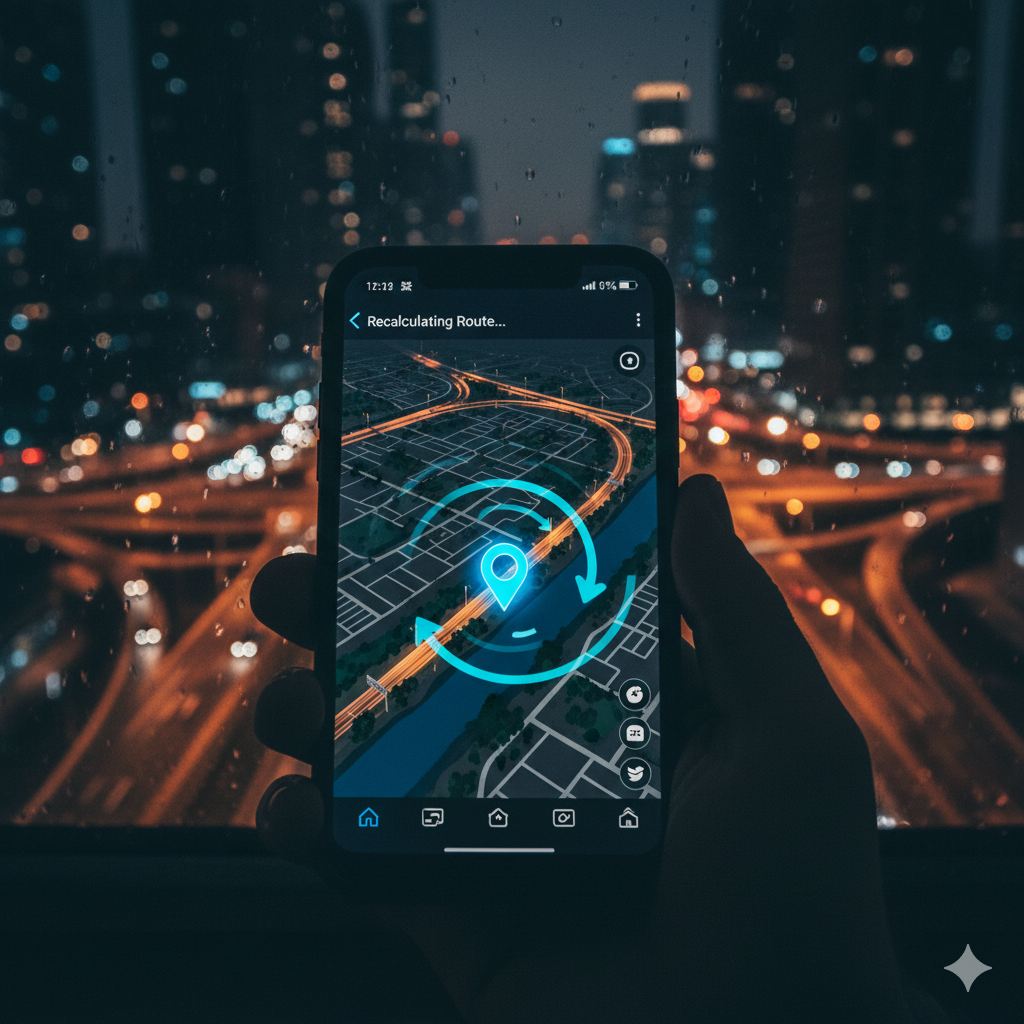
It is one of today’s most frustrating problems. For instance, you open your map app, but the little blue dot that shows your location is lagging, jumping across the street, or floating in the middle of a field. Your rideshare driver can’t find you, your food delivery is going to the wrong building, and your navigation is telling you to “turn left” 30 seconds after you passed the street. This problem is called GPS drift, and consequently, it can make your powerful smartphone feel useless.
When your phone’s GPS is showing the wrong location, it’s not just annoying. In fact, it can be a real problem for safety and logistics. You rely on your phone for accurate location data. So, what’s going on?
The cause can be surprisingly simple or, in some cases, a sign of a deeper issue. The good news is that most GPS problems are software-related and can be fixed by you.
As a team of professional device repair experts, we at Hot Tech Repair see this issue all the time. Therefore, we’ve put together the ultimate guide to help you understand why your GPS is failing and exactly how to fix it, one step at a time. We’ll cover everything from simple settings to advanced resets for both Android and iPhone.
Section 1: What is GPS and How Does It Really Work on Your Phone?
Before we can fix the problem, it helps to understand what’s happening “under the hood.” Specifically, most people think “GPS” is one single thing, but your phone’s location is actually found by a team of different technologies working together.
What is GPS? (The Big Picture)
GPS stands for Global Positioning System. At its core, it is a network of about 30 satellites orbiting the Earth. These satellites are managed by the U.S. Space Force and are available for anyone to use. You can learn more about the official system at GPS.gov, the official U.S. government website for GPS information.
Here is a simple way to think about it:
- Each satellite constantly beams a signal down to Earth. This signal says, “I’m satellite #12, and the time I sent this signal was 08:30:01.000.”
- Your phone’s GPS receiver (a tiny chip inside your phone) “listens” for these signals.
- When your phone gets a signal, it checks its own clock. It might see, “I got the signal from satellite #12 at 08:30:01.002.”
- That tiny time difference (0.002 seconds) tells your phone exactly how far away that satellite is.
- In short, your phone does this math for at least four different satellites at the same time. By knowing its distance from four separate points in the sky, your phone can pinpoint its exact location on the globe. This process is called trilateration.
However, this “pure” GPS process can sometimes be slow. It can take several minutes for a phone to find and lock onto four satellites. This is called a “cold start.” To fix this, your phone uses other tools to get a faster, more accurate fix.
It’s Not Just GPS: Meet Your Phone’s Location Team
GPS drift often happens when your phone gets confused and switches between these different location methods. Let’s look at the other tools your phone uses.
H4: A-GPS (Assisted GPS)
First, A-GPS is the most important partner to GPS. Instead of searching the whole sky for satellites, your phone uses your cellular data or Wi-Fi to quickly download a small file. As a result, this file tells your phone, “Hey, based on your cell tower, the satellites you should be looking for are right over there.” This “assist” helps your phone get a location lock in seconds, not minutes. Therefore, if your data connection is bad, A-GPS fails, and your location becomes slow and “drifty.”
H4: Wi-Fi Positioning
In addition, your phone relies heavily on Wi-Fi positioning, especially indoors. Companies like Google and Apple have created a massive map of all the Wi-Fi networks in the world. Your phone scans for nearby Wi-Fi hotspots. After that, it sends this list to Google or Apple, which checks its database and says, “We know ‘Starbucks_Free_WiFi’ and ‘Office_Guest_Network’ are at 123 Main Street. You must be at 123 Main Street.” This is very fast, but it can be wrong if a Wi-Fi router (like a mobile hotspot) has moved.
H4: Cell Tower Triangulation
Furthermore, your phone is always connected to multiple cell towers. It can get a rough idea of your location based on the signal strength from each tower. For example, if you have a strong signal from Tower A (to your north) and a weak signal from Tower B (to your east), your phone knows you are somewhere in the northwest. This is not very accurate, but it’s a good starting point.
H4: Bluetooth Beacons
Finally, this method is less common but used in places like malls, airports, and stadiums. Small Bluetooth devices called “beacons” are placed around the building. Your phone can use them to find your exact location indoors, like which store you are in.
So, Why Do We Call It “GPS Drift”?
“GPS drift” is the term for any gap between your real location and the location shown on your phone.
Your phone is constantly switching between these systems. This is called using a “fused location.” In other words, it blends the data from GPS, A-GPS, Wi-Fi, and cell towers to give you the single best, most accurate blue dot.
Essentially, drift happens when one of these systems gives bad information.
- Example 1: You walk out of a coffee shop. Your phone was using the shop’s Wi-Fi (very accurate). When you walk outside, it loses the Wi-Fi and tries to find GPS satellites. In those few seconds, it might “drift” before it gets a solid GPS lock.
- Example 2: You are driving in a city. The GPS signals bounce off tall buildings. This “multipath interference” confuses your phone, making your dot jump from one side of the street to the other.
Now that you know what is happening, let’s look at why it’s happening to you.
Section 2: Decoding the Drift: What’s Causing Your GPS Meltdown?
We’ve found that GPS problems usually fall into one of three categories: a weak signal, a software problem, or a hardware problem. Specifically, here are the most common reasons your GPS is acting up.
H3: 1. The Obvious Culprit: A Poor Signal
This is the number one cause. Remember, your phone needs to see at least four satellites in the sky. Therefore, anything that gets in the way will block those signals.
- You’re Indoors: This is the most basic one. Roofs, walls, and even a heavy ceiling will block GPS signals. Inside a building, your phone relies only on Wi-Fi and cell towers, which can be less accurate.
- “Urban Canyons”: If you are in a dense downtown area with many tall buildings, you are in an “urban canyon.” The satellite signals get bounced around like a pinball. As a result, this “multipath interference” confuses your phone, making your location jump around.
- Dense Tree Cover: A heavy canopy of leaves, especially when wet, can absorb and block GPS signals.
- Tunnels and Underground: This is a total “no-go” zone for GPS. Any location you see in a tunnel is just your phone guessing based on your last known location and speed.
- Bad Weather: Very heavy rain or snow can slightly weaken the signal, but it usually isn’t enough to stop it completely unless you also have other issues.
H3: 2. Your Phone’s Location Settings Are Working Against You
This is the most common software reason. To save battery, your phone gives you options to “turn down” your GPS. Unfortunately, many users turn this on without realizing the trade-off.
- On Android: You have different location modes. If your phone is set to “Battery saving” (or “Power saving”), it will turn off the GPS chip completely. Because of this, it will only use Wi-Fi and cell towers. This saves a lot of power, but it is much less accurate for navigation.
- On iPhone: Low Power Mode can reduce background activities, including how often your phone fetches location data. This can make your location seem “laggy” or “stale.”
H3: 3. Outdated Software and Glitchy Apps
Your phone is a complex computer, and sometimes it just has a bug. For instance, the operating system (Android or iOS) is the “brain” that manages the GPS chip. If there is a bug in the code, it can cause problems for all of your apps. A simple software update from Google or Apple often contains patches for these kinds of bugs.
- App-Specific Bugs: Sometimes, your phone is fine, but the app is the problem. Google Maps, Waze, or Apple Maps might have a bug in a new update.
- App Conflicts: You might have two apps that are “fighting” over the GPS data. For example, a weather widget and your navigation app might both be asking for your location at the same time, causing confusion.
H3: 4. A “Stuck” GPS Receiver
This is a very common and easy-to-fix issue. In the same way, just like you need to restart your computer, your phone’s GPS chip sometimes needs a reboot. It can get “stuck” on old satellite information (called “ephemeris data”). For this reason, it might still be looking for satellites that are no longer in the right position, which causes it to spin and fail to get a lock.
H3: 5. A Simple Case of a Bad Case (Seriously!)
Your phone’s antennas (for GPS, Wi-Fi, and Cellular) are built into the frame of the device. If you put a very thick, bulky case on it, you can physically block the signal. Specifically, the worst offenders are:
- Cases with metal: Metal is a signal-blocker.
- Cases with magnets: Many folio or car mount cases use magnets. These magnets can interfere with your phone’s digital compass (magnetometer). Consequently, if your compass is confused, your phone doesn’t know which way it’s facing, making the map spin.
H3: 6. Problems with Your Network Connection (A-GPS Failure)
As we learned, your phone loves A-GPS for a fast lock. However, A-GPS needs a data connection (cellular or Wi-Fi). If you are in an area with “No Service” and you haven’t used your GPS in a while, it will be forced to do a “cold start.” This will feel very slow, and the location may drift for a few minutes until it finds enough satellites.
H3: 7. Your Phone’s Compass Needs Calibration
This is a very common issue that looks like GPS drift. In this case, your blue dot might be in the correct spot, but the little “beam” or “arrow” showing which way you are facing is wrong. You start walking, and the map thinks you’re walking sideways.
This is a problem with your phone’s magnetometer (the digital compass), not the GPS. It can be confused by magnets, the metal in your car, or even a nearby computer.
H3: 8. Software Bloat and Cache Overload
Your apps store old information in a “cache” to help them load faster. Sometimes, your map app might be holding onto old, corrupt, or “stale” location data. This old data can confuse the app and prevent it from pulling new, fresh data from the GPS chip.
H3: 9. You’re in a “GPS Spoofing” or Jamming Zone
This is rare, but it does happen. For example, some high-security locations (like military bases or government buildings) may actively jam GPS signals for security.
- Spoofing: This is more complex. A malicious signal can trick your phone into thinking it’s somewhere else. This is sometimes seen in major cities or ports where people are trying to cheat in games or avoid tracking.
H3: 10. Internal Hardware is Loose or Damaged
This is the worst-case scenario. To clarify, the GPS antenna inside your phone is a physical component. It is connected to the phone’s main logic board by tiny, delicate connectors.
For example, if you have dropped your phone one too many times, one of these connectors can become loose. The GPS might work sometimes and fail at other times. Water damage can also corrode these contacts.
If your GPS stopped working right after a bad drop or a swim in the pool, you likely have a hardware problem. This is not something you can fix with a software update. This is where professional repair is needed. We at Hot Tech Repair specialize in this kind of device repair.
Section 3: Your Step-by-Step Plan to Get Back on the Map
Now, let’s fix this. Follow these steps in order. Importantly, try the easiest ones first! After each step, go outside and check your map app to see if the problem is solved.
H3: Fix 1: Get a Clear View of the Sky
This isn’t really a “fix,” but it’s the most important test. First, go outside. Stand in an open area, away from tall buildings and trees. Wait for 60 seconds. This gives your phone a clear, uninterrupted “line of sight” to the satellites. If your GPS works perfectly outside, then your problem isn’t your phone—it’s your location.
H3: Fix 2: Toggle Your Location Services
This is the simplest “soft reset” for your GPS chip.
- On Android: Pull down the notification shade from the top of your screen. Find the “Location” icon (it looks like a map pin). Tap it to turn it Off. Wait 10 seconds. Tap it again to turn it On.
- On iPhone: Go to Settings > Privacy & Security > Location Services. Tap the main “Location Services” toggle at the top to turn it Off. A warning will pop up. Wait 10 seconds, then turn it back On.
H3: Fix 3: Toggle Airplane Mode
In fact, this is even better than toggling the GPS. Airplane Mode forces a complete restart of all your phone’s radios: Cellular, Wi-Fi, Bluetooth, and GPS.
Pull down your notification shade (Android) or Control Center (iPhone). Tap the “Airplane Mode” icon. Wait for 30 seconds. This ensures everything is fully powered down. After that, tap the icon again to turn it off. Wait another 30 seconds for your phone to reconnect to the network, then test your GPS.
H3: Fix 4: Reboot Your Phone
The classic fix that works for everything. Specifically, restarting your phone clears out temporary memory (RAM) and kills any buggy background processes that might be interfering with your GPS.
Hold your power button (and volume down on some models) and choose “Restart” (Android) or “slide to power off” (iPhone). If you power it off, wait a full minute before turning it back on.
H3: Fix 5: Take Off Your Phone Case
This sounds silly, but it works. If you are using a thick, metal, or magnetic case, take it off and test your GPS. If this works, your location snaps right back to normal, and you’ve found your culprit. Your case was blocking the antenna.
H3: Fix 6: Set Location to “High Accuracy” (Android Only)
This is the most important setting on Android. Ultimately, “Battery saving” mode kills your GPS. You need to make sure you are in “High Accuracy” mode.
- Go to Settings > Location.
- Look for a setting called “Location Mode,” “Advanced,” or “Google Location Accuracy.” (This varies slightly by manufacturer).
- On newer Android (like Pixel/Stock): Tap on Location Services > Google Location Accuracy. Make sure the toggle for “Improve Location Accuracy” is ON. This setting allows your phone to use Wi-Fi and cell towers (A-GPS) to help your GPS.
- On older Android (like Samsung): You may see a menu called “Locating method” or “Mode.” You must select “High accuracy”. Do not choose “Battery saving” or “Device only.”
H3: Fix 7: Reset Location Services (iPhone Only)
iPhone settings are simpler, although you can still “reset” them if they get confused. There are two levels to this.
Level 1: Reset App Permissions
- Go to Settings > Privacy & Security > Location Services.
- Scroll down to your map app (e.g., “Google Maps” or “Apple Maps”).
- Tap on it. Change the setting from “While Using the App” to “Never”.
- Exit the settings, wait 10 seconds.
- Go back and change the setting to “While Using the App” and make sure “Precise Location” is turned ON. This forces the app to re-request permission and can clear a glitch.
Level 2: Reset All Location & Privacy Data This is a bigger step. Of course, it won’t erase your data, but it will reset all your apps’ permissions for location and privacy. In other words, all apps will have to ask you for permission to use your location, camera, mic, etc., again.
- Go to Settings > General > Transfer or Reset iPhone.
- Tap on Reset.
- Tap on “Reset Location & Privacy”.
- You will need to enter your passcode.
- After it’s done, open your map app. It will ask for location permission. Grant it, then go outside and test.
H3: Fix 8: Update Your Phone’s Operating System
Frequently, a GPS bug might be a known issue that Google or Apple has already fixed in a new patch. Running old software is a common cause of unexplainable problems.
- On Android: Go to Settings > System > System update (or Settings > Software update). Tap “Check for update.”
- On iPhone: Go to Settings > General > Software Update. Let it check.
Install any pending updates, restart your phone, and test again.
H3: Fix 9: Update Your Mapping Apps
The bug might be in the app, not your phone. In that case, go to the Google Play Store (Android) or the App Store (iPhone). Search for “Google Maps,” “Waze,” or whatever app you use. If you see an “Update” button, tap it.
H3: Fix 10: Clear the Cache for Your Maps App (Android Only)
This is a very effective fix. Basically, you are deleting the app’s “temporary memory” without deleting your saved places or settings.
- Go to Settings > Apps > See all apps.
- Find and tap on “Maps” (or your preferred map app).
- Tap on “Storage & cache”.
- You will see two buttons. First, tap “Clear cache”. This is always safe to do.
- Restart the app and test your GPS.
- If it still doesn’t work, you can come back to this screen and tap “Clear storage” (or “Clear data”). Warning: This will completely reset the app. It will be like you just re-installed it. You may lose saved addresses or preferences.
For iPhone: You cannot clear the cache for a single app. The best way is to “offload” the app.
- Go to Settings > General > iPhone Storage.
- Find and tap “Google Maps.”
- Tap “Offload App”. This deletes the app but keeps its data.
- Once it’s done, tap “Reinstall App”.
H3: Fix 11: Recalibrate Your Phone’s Compass
If your location is correct but the direction is wrong, your compass is confused. Luckily, the fix is easy.
- Open your Google Maps app (this works on both Android and iPhone).
- Tap on the blue dot that shows your location.
- On the menu that pops up, tap “Calibrate” (or “Calibrate compass”).
- It will show you an animation and a “Compass accuracy: Low” warning.
- Hold your phone and move it in a figure-eight pattern three or four times.
- Eventually, the “Compass accuracy” should change to “High.”
You can also do this with a built-in Compass app if your phone has one.
H3: Fix 12: Reset A-GPS Data (Advanced Android)
If your A-GPS data is “stale,” your phone might be looking for satellites in the wrong part of the sky. To fix this, you can force it to download fresh data.
There is no built-in setting for this. You need a free, trusted app.
- Go to the Google Play Store.
- Download an app called “GPS Status & Toolbox”.
- Open the app and grant it location permission.
- On the main screen, tap the menu (three lines) or tap the screen to bring up options.
- Find and tap on “Manage A-GPS state”.
- Tap on “Reset”. This will clear the old data.
- After it’s done, tap on “Download”. This will download fresh, new A-GPS data from the internet.
- Go outside and see if your phone now gets a much faster lock.
H3: Fix 13: Reset Network Settings
While this is a big step, it often fixes stubborn GPS, Wi-Fi, and cellular issues. This reset will not erase your personal data (photos, apps). However, it will erase all your saved:
- Wi-Fi networks and passwords
- Bluetooth-paired devices
- VPN settings
You will have to re-enter your home Wi-Fi password after this.
- On Android: Go to Settings > System > Reset options > Reset Wi-Fi, mobile & Bluetooth (or “Reset network settings”).
- On iPhone: Go to Settings > General > Transfer or Reset iPhone > Reset > Reset Network Settings.
Your phone will restart. Reconnect to Wi-Fi and test your GPS.
H3: Fix 14: The Factory Reset (The Nuclear Option)
This is your very last software resort. A Factory Reset (or “Erase All Content and Settings” on iPhone) wipes your phone completely and returns it to the state it was in when it came out of the box. Obviously, this process WILL DELETE ALL YOUR DATA: photos, contacts, messages, apps.
Before you do this, you MUST back up your phone.
- Android: Use Google One / Google Drive.
- iPhone: Use iCloud Backup or plug it into a computer and use iTunes/Finder.
This step will fix any deep-level software corruption. If the GPS still doesn’t work after a full factory reset (and before you restore your backup), you can be 100% certain that your problem is hardware.
H3: Fix 15: It’s Time for a Professional Repair
You have tried everything. The toggles, the resets, the updates, and even the full factory reset. Your GPS is still drifting.
At this point, this means the problem is physical. The GPS antenna is damaged, the connector is loose, or the chip on the logic board has failed. This is almost always caused by:
- Drop damage: A hard fall that loosened the internal connector.
- Water damage: Corrosion on the contacts.
- A failed component: Sometimes, parts just wear out.
This is not a DIY fix. Opening a modern phone is difficult and requires special tools. You risk damaging your screen, battery, or waterproofing.
This is when you bring it to us. Our expert technicians at Hot Tech Repair can diagnose the hardware in minutes. We can open the device safely, inspect the GPS antenna and its connections, and perform the micro-soldering or part replacement needed to fix it.
Don’t stay lost with a faulty device. We are located in Sacramento, CA, and are ready to help. You can even get an instant quote for your repair right on our website.
Section 4: Conclusion and Final Thoughts
A working GPS is no longer a luxury—in fact, it’s essential for a modern smartphone. Having your location drift is a massive headache that can disrupt your day.
As we’ve covered, the problem is most often a simple software glitch. So, by following our guide, you should be able to get your blue dot back where it belongs.
Let’s recap the key takeaways:
- Check the Basics First: Always start by toggling Airplane Mode, restarting your phone, and making sure you have a clear view of the sky.
- Check Your Settings: On Android, “High accuracy” mode is not optional for good GPS. On iPhone, make sure “Precise Location” is enabled for your map apps.
- Keep Things Updated: Your OS and your map apps should always be on the latest version to protect you from known bugs.
- Clear the Clutter: Clearing your map’s cache or recalibrating your compass can fix “stale data” problems.
- Don’t Fear a Reset: “Reset Network Settings” is a powerful tool that fixes many connection-based problems without deleting your personal data.
- Know When to Get Help: If a factory reset doesn’t fix it, stop stressing. It’s a hardware problem. A professional repair can solve it, often in the same day.
At Hot Tech Repair, we believe you should be in control of your technology. Consequently, we hope this guide has empowered you to take control of your phone’s GPS. If you’ve tried these steps and are still stuck, contact us or learn more about us and our commitment to clear, honest repairs.
FAQs: Your GPS Questions, Answered
Q1: Why does my GPS work for navigation but not for a game like Pokemon Go? A1: This is a classic “precise location” issue. Navigation apps (like Waze) use “road-snapping.” They assume you are on the nearest road, so they don’t need 100% pin-point accuracy. A game, on the other hand, needs your exact precise location. On both Android and iPhone, check your app settings. Make sure the game has permission to use “Precise Location.” If that is off, your phone will only give it a “fuzzy” location, which causes drifting in the game.
Q2: Will a weak or old battery affect my GPS? A2: Yes, absolutely. For instance, when your phone’s battery gets low, it will automatically enable “Low Power Mode” or “Battery Saver.” As we discussed, this is the number one enemy of an accurate GPS. Specifically, this mode often turns off the GPS chip or reduces how often your phone checks its location. If your battery is old and can’t hold a charge, your phone might be in this low-power state almost all the time, leading to constant GPS problems.
Q3: How long should it take for my GPS to get a “lock”? A3: With A-GPS (meaning you have a Wi-Fi or cellular connection), it should be very fast: 5-15 seconds. If you are in a “cold start” (no data connection, and you haven’t used GPS in a few days), it can take much longer, from 1 to 5 minutes. In summary, if you are consistently waiting more than a minute with a data connection, you have a problem.
Q4: Can a new software update break my GPS? A4: Yes. It’s rare, but it happens. For example, sometimes, a new version of Android or iOS will contain a bug (a “regression”) that affects the drivers for the GPS hardware. Usually, this is a widespread problem that the company (Apple or Google) will rush to fix in a small “patch” update a week or two later. This is why it’s important to not just update, but to check for new updates if a problem starts right after you updated.
Q5: Are GPS “booster” or “fixer” apps safe? Do they work? A5: Be very careful. In general, most apps that call themselves “GPS boosters” don’t (and can’t) actually boost your signal. Your phone’s hardware is what it is. However, safe and legitimate apps like “GPS Status & Toolbox” (mentioned in Fix 12) can help. They work by clearing your old A-GPS cache and forcing a download of fresh data. This can make your “lock-on” time much faster. Avoid any app that asks for strange permissions (like your contacts or messages) or is filled with ads.
Disclaimer
The information provided in this post is for educational purposes only. Following troubleshooting steps like “Reset Network Settings” or “Factory Reset” will erase saved data. Always back up your device before attempting advanced resets. Hot Tech Repair is not responsible for any data loss that may occur. If you are uncomfortable with any of these steps or suspect a hardware issue, please consult a professional technician, like the team at Hot Tech Repair.