A frozen tablet can lock you out of your apps, files, and communication tools without warning. The device may stop responding to touch or button input, making it appear dead or unrepairable. However, the issue is often not permanent. In most cases, it’s caused by temporary software conflicts, battery faults, or overheating. If you handle it correctly, you can restart your tablet without deleting your photos, messages, or saved data.
This guide breaks down every possible reason your tablet might freeze and gives you exact steps to restart it without risking your data. If these steps don’t work, Hot Tech Repair is equipped to perform advanced diagnostics and repairs.
What Causes Tablets to Freeze?
1. Software Glitches
Outdated software or apps that don’t align with your system’s firmware can cause the tablet to freeze. Other times, poorly coded apps, malware, or system updates with bugs can trigger constant freezing.
2. Storage Overload
When the device’s internal memory is almost full, it lacks the resources to function properly. A nearly full storage slows down app performance, causes random restarts, and increases freezing incidents.
3. System Overheating
Tablets are vulnerable to overheating, especially when used in direct sunlight or during extended gaming or streaming sessions. Overheating affects the CPU and can slow or freeze the entire system.
4. Battery or Power Failures
An aging battery or faulty charger may not deliver consistent power. This can result in shutdowns, freezes, or ghost touches. If the tablet turns off randomly or lags while charging, battery health may be the root cause.
5. Water or Physical Damage
Accidental drops and liquid exposure often cause internal damage that disrupts the tablet’s circuitry. Even if there’s no visible damage, the touchscreen or motherboard could be affected, resulting in freezes or random reboots.
How to Restart a Frozen Tablet Without Losing Data
Step 1: Perform a Soft Reset
A soft reset shuts down the system and reboots it without deleting any files or app data.
Android Tablets:
- Hold down the Power button for 10–20 seconds.
- Wait for the screen to go black.
- Release the button and wait 10 more seconds.
- Turn the device back on.
iPads:
- Press and hold both Home + Power (for older models) or Volume Up + Power (for newer models).
- Release when the Apple logo appears.
Step 2: Charge the Device Fully
A tablet with no battery power may seem frozen. Connect the tablet to a functional charger and:
- Wait 20–30 minutes before touching any buttons.
- Observe if any battery or screen indicators appear.
- If nothing shows, switch to a different charger or power outlet.
Step 3: Try a Force Restart
This forces your tablet to shut down and restart by overriding any software conflicts.
Android:
- Hold Power + Volume Down for 10–15 seconds.
iPad:
- Quickly press Volume Up, then Volume Down, then hold Power until the Apple logo appears.
Use Safe Mode to Diagnose App Issues (Android Only)
If a third-party app is to blame for the freeze, Safe Mode helps isolate it.
Entering Safe Mode:
- Hold the Power button until you see the power menu.
- Long-press the “Power Off” option until “Reboot to Safe Mode” appears.
- Tap “OK.”
If your tablet works fine in Safe Mode, the issue lies in a downloaded app. Uninstall recent apps one by one, then restart the device normally.
Critical Mistakes to Avoid
- Don’t hit the buttons rapidly. This can overload the processor further.
- Don’t poke the screen with pens or sharp objects. It may damage the digitizer.
- Never disassemble the device. Opening a tablet without proper tools can void warranties or cause more harm.
Still Not Working? Book a Diagnostic Check
If the tablet remains frozen after resets and Safe Mode, the problem is likely hardware-based.
Common causes include:
- Corrupt storage chips
- Faulty motherboard
- Touchscreen or display controller issues
Advanced diagnostics tools at Hot Tech Repair can identify the problem precisely and restore full functionality. You can book a repair from the Repair a Device page.
How to Prevent Your Tablet from Freezing Again
1. Keep Software and Apps Updated
Use official firmware and enable auto-updates to avoid software conflicts.
2. Manage Storage Efficiently
Delete unused apps, clear cache, and move media files to cloud storage.
3. Monitor Battery Health
Avoid overcharging and replace aging batteries early.
4. Use the Right Chargers
Low-quality chargers can disrupt power flow and cause random freezes.
5. Avoid Physical and Water Damage
Use a sturdy case and keep your tablet away from water-prone areas.
Backup Before You Need It
Creating regular backups ensures your files are safe even if a crash occurs.
Android:
- Enable backups through Google One or OEM tools under Settings > System > Backup.
iPad:
- Go to Settings > iCloud > iCloud Backup and toggle it on.
- Or use iTunes for manual computer backups.
Back up weekly to avoid losing files, especially if you rely on the tablet for work or school.
Conclusion: Restart the Smart Way
A frozen tablet doesn’t always signal a major failure. Most freezes result from software hiccups, low storage, or power issues. This guide equips you with reliable fixes that won’t compromise your data.
If your tablet refuses to respond even after all steps, Hot Tech Repair offers detailed diagnostics and repair solutions you can trust.
Get fast, expert help through our homepage.
FAQs
Q1: Will a soft reset delete my data?
A1: No. A soft reset is simply a safe restart. All your apps, photos, and files will remain untouched.
Q2: What does it mean if my tablet freezes often?
A2: Frequent freezing usually points to a deeper issue—like faulty hardware, battery failure, or corrupted software.